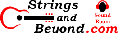Linux on Asus R541U
This is my experience with Linux on the Asus
R541UA-RS51 laptop. Things in parenthesis are what Windows
reports with Device Manager.|
Hardware Components
|
Status under Linux
|
Notes
|
| Intel Core i5-7200UProcessor 2.5GHz (up to 3.1GHz) 3M Cache | Works |
|
| Display: BOE 15.6inch FHD (1920 x 1080) | Works |
Roughly 141 DPI |
| Intel HD graphics 620 |
Works |
Configuration required to achieve better
results; see below |
| 8GB DDR4 RAM | Works | |
| Toshiba 1TB 5400RPM Hard Drive |
Works | Upgraded to Seagate Hybrid Laptop 1TB |
| Realtek RTS5286 PCI Express Card Reader (for
SD cards) |
Works |
|
| DVD Drive: 8X Super Multi w/ DL ("HL-DT-ST
DVD-RAM") |
Works |
Brasero seems to work better than XFBurn |
| Realtek RTL8723BE PCIe Wireless Network
Adapter |
Works |
|
| IMC Networks Video Cam ("VGA UVC Webcam") |
Works |
|
| USB: one 3.0, one 2.0, and one USB-C 3.1
port |
Works |
Fast charge works even with stock kernel. |
| 36WHrs 3-cell Li-ion Battery Pack | Works |
Provides roughly 4 hrs |
| Intel High Def. Audio 9d71 (rev 21)
Realtech ALC256 |
Works* |
Works on OpenSUSE LEAP 42.3 with custom
kernel, or Fedora 27 stock |
| ELAN Touchpad ("Asus
Precision") |
Works |
|
| Realtek RTL8101/2/6E PCIE
Fast/Gigabit Ethernet controller |
Works |
|
| Asus keyboard |
Works; slight nuissances |
Number lock keeps engaging;
no on-screen status program |
| Realtech Bluetooth 4.0 |
Unsure |
Requires newer kernel to enumerate; with
new kernel, functionality is limited. |
| Intel Sunrise Chipset, Power Management |
Works |
More recent kernel and configuration
required for more savings |
Physical Fit and Finish
This laptop is beautiful on the
outside. However, there are a few problems that might
concern people who want to modify and/or upgrade this laptop.
First, there are no "maintenance panels" on
the bottom, which means that upgrades and maintenance require
the keyboard to be removed. You first remove all screws
from the bottom of the laptop, then gently and carefully pry the
keyboard surface (because the keyboard is built into the upper
surface) off.
Second, there seems to be no way to upgrade
the RAM. I have not yet felt the need to remove the
motherboard to look at the bottom of it for expansion
capabilities. The hard drive can be upgraded fairly
easily, once you pull up the keyboard.
Third, unlike other laptops, the battery is
built inside the laptop rather than externally, so (again) to
replace it, you must pull up the keyboard. The stock
battery seems to give 4 hours of life in total (based on Linux
estimates), but you should not, in theory, go past 50% if you
want the battery to remain healthy longer, so you might want to
consider getting an external power source for long trips.
So it's beautiful, until you need to work on
it. Then it's not fun.
Note that this laptop comes with Windows 10,
a TPM module, and Secure Boot. You do NOT
get installation media: I strongly recommend making a disk image
before you boot this laptop for the very
first time. Also, Fedora and OpenSUSE can handle Secure
Boot (as can other Linux distributions), but why bother with
Secure Boot? It will only make upgrading the kernel a
nuisance. You would have to pay to upgrade Windows 10 to a
version that has disk encryption to make the laptop fully and
truly secure, otherwise Secure Boot is just another small hurdle
for a thief to jump in order to steal your information. So
in my opinion, if you want ultimate security, either disable
Secure Boot and install Linux in a way in which encryption will
be enabled (LUKS XTS 256, baby) so you can protect your
documents, or upgrade Windows 10. If you enable Windows 10
encryption (not free), you'd probably end up only sharing files
between operating systems using the SD card reader or USB
devices, which can have drawbacks. So again, my opinion is
disable secure boot. You can always enable it later, in theory.
Installation of OpenSUSE LEAP 42.3
Installation was extremely easy.
First, I wanted a Seagate Hybrid drive, so I
did not boot the laptop with the original factory drive. I
did a disk image (dd if=/dev/sda | xz -9 -c >
asus.img.xz) and then burned that image to the Seagate
Hybrid I bought. Surprisingly, they were the exact same
physical size (sectors, platters, tracks), so this worked way
better than I thought it would. Windows 10 booted up
without a problem, and I never had to go through the hassle of
calling Microsoft to get their permission to upgrade the hard
drive.
Then I popped in the OpenSUSE LEAP 42.3
install media (whatever is current as of 22 October 2017) and
installed. I used the instructions from Tweak
Hound, and it worked perfectly. I shrank windows
down to about 150GB total size (the OS partition: do not tamper
with the EFI and restore partitions).
At first, I ended up leaving OpenSUSE LEAP
42.3 because the stock kernel was very old (4.4.92), sound was
intermittent and Bluetooth was not working. In Fedora 27
(4.13.12), sound and Bluetooth work, but the general polish and
experience are more poor. So I ended up back in OpenSUSE
LEAP 42.3 but compiling a custom kernel to meet my needs.
I previously attempted to use a Tumbleweed
("HEAD") kernel in OpenSUSE, but that didn't work with secure
boot, even signing the kernel.
Getting rid of secure boot and compiling a
custom kernel is the trick. See below for how I compiled a kernel. I am
currently running OpenSUSE LEAP 42.3 with the 4.16.1
kernel. Here is my config.
Basically, I unpacked the source, then ran yes "" | make
oldconfig to give me the default answers to all the new
items. Then I launched menuconfig and selected my CPU
specifically, disabled x86 and non-Intel CPUs, set compile
optimization to size, and then did things like shut off all
PCI-based sound cards and graphics cards except the ones I have,
etc.
As I was "distribution shopping," I tried
Xubuntu, which broke my EFI partition. I would strongly
advise people NOT to use anything Ubuntu
if you plan on dual booting Windows or using encrypted /home or
other partitions like I do. Even in "advanced" mode, the
disk partitioning program is strongly lacking in specific
features necessary to do a complex /home and swap over LUKS +
LVM type setup, which is how I run my Linux. I had to burn
the hard drive back to factory (by reading the factory hard
drive onto the Seagate Hybrid) and start all over with
activating Windows, installing software, and disabling Secure
Boot. This took several days. Basically, Xubuntu is
horrible, don't use it.
I will rename the headings below to show what
I learned in OpenSUSE LEAP 42.3. Below, I will detail my
experiences with Fedora 27, which I am
not using because it looks terrible despite several attempts to
clean it up. OpenSUSE is so much more stable that there's
simply no comparison.
Using OpenSUSE LEAP 42.3
First, I noticed that my logs filled up with
error messages similar to these
about AER ePCI errors. Adding pci=noaer to the kernel
command line seemed to fix that.
Then I noticed that the SystemD
implementation on OpenSuSE Leap 42.3 enables core dump
functionality, resulting in systemd-coredump hogging the disk
and CPU. Setting chmod -x
/usr/lib/systemd/systemd-coredump at every boot via
editing /etc/init.d/after.local seems to prevent that nuisance
from initializing. Keep in mind, I am a home user who's a
college student and I use the EXT4 file system on all my stuff,
so I don't need coredump. If you do, don't disable
it. In addition, I have read on several forums that the
user can uninstall tracker, a program required by some Gnome and
XFCE software.
Notice that on my last laptop, when you
issued a command to suspend to RAM, the laptop would remain off
until a lid up switch signal was given (i.e. if you tapped on
the keyboard, it would not come out of suspend: only closing the
lid, then re-opening the lid would solve this problem).
This laptop works fine: tapping on the keyboard will bring it
out of suspend. Also, the stock suspend key on the
keyboard (once you tell XFCE which keyboard you have) works out
of the box.
Now that I have the custom kernel installed
(with voluntary preemption and timer of 1000Hz), OpenSUSE 42.3
is a lot faster.
Note that the speakers on this laptop are
very loud and sound great, in general.
As for USB support, note that there's a 2.0,
3.0, and 3.1 port. The USB 2.0 port is nearest the laptop
user. Fast charging a cell phone with USB-C works even in
Linux, but it requires you to use a USB-C to USB-C cable from
the 3.1 port to your cell phone. When you do this, it
"just works", without any configuration required, unlike Windows
which has an Asus app that allows you to enable or disable fast
charge. The power outputs seem to be dependent upon system
state: i.e. if the laptop is on, USB-C power outputs are always
on, and thus will fast charge any USB-C device that supports
this.
But using a cell phone can be problematic in
Linux because MTP isn't fully mature yet. I have yet to
fully wring out where the problem lies, but other users have
expressed problems with cell phones and MTP in other desktop
environments like KDE, leading me to believe that the problem is
libMTP (as evidenced by Thunar error messages as well).
My solution for using two USB hard drives at
the same time (due to having a 3.0 and 2.0 port) is to use a
USB-C to 3.0 adapter and then putting the two hard drives on 3.0
ports, for increased speed. I tend to reserve the 2.0 port
for a USB mouse or something that has low data usage.
Configuring Intel Graphics on OpenSUSE LEAP 42.3
First, install the xf86-video-intel rpm
package and its dependencies using Yast or Zypper. They
are not installed by default. In my experience, simply
installing the Intel video driver is enough: Xorg can
auto-detect your graphics card. Then simply install vaapi
and compiz, if you like.
As for setting DPI properly, I could not get
Xorg to accept my DisplaySize settings, so I gave up, using the
following work-around: I set DPI in the lightdm greeter (the
login screen for XFCE) by editing
/etc/lightdm/lightdm-gtk-greeter.conf, which helps you be able
to see what you're logging in to. Then I set a command in
XFCE session configuration to run /usr/bin/xrandr --dpi
141 at startup and in Appearance Settings (XFCE) I set the
screen DPI to the same. This seems to be my work-around.
The older Firefox on OpenSUSE LEAP 42.3
doesn't have global DPI recognition, so I have to ctrl+/- a lot
to get websites to a legible size. The newer Firefox on
Fedora 27 doesn't have this problem.
Configuring Power Management on OpenSUSE LEAP 42.3
The first thing I did was notice that
everything that's tunable within powertop is labeled
"bad." Basically, there's not a default to power saving
like in my previous Dell laptop. But that's not too big a
problem. put "powertop --auto-tune" in
/etc/init.d/after.local.
Then I installed laptop-mode and edited
/etc/laptop-mode/laptop-mode.conf to configure hard drive power
management. Most modern hard drives for laptops already
understand how to manage themselves, but I noted that this
Hybrid Drive's Power Management (hdparm -B /dev/sda)
is 128 by default. So I configured it towards my
preference: value 1 when on battery (max power saving) and 255
(disabled) when plugged in. And it worked very well.
Make sure, with OpenSuSE, you do not have
laptop-mode manage relatime/noatime mount options.
OpenSuSE already mounts most partitions with the "relatime"
option. So nothing needs to be done here, unless you
absolutely must have no access time updates because you're
trying to maximize your performance. I tend to manage my
backups using rsync, so I want access times to be updated
because I think that helps rsync make the best decision on what
files to update. I am not completely sure that this is the
case, however, so do your own research and come to your own
conclusions.
Annoying Behavior on OpenSUSE LEAP 42.3
First, when using the stock kernel, XFBurn
locks when you try to burn a DVD. Second, the DVDs it
partially finishes burning don't match md5sum with the ISO,
hence they're coasters. Brasero works, so I recommend
using it and not XFBurn for the moment. However, as of
4.14.12 or higher kernels, XFBurn works great.
Bluetooth doesn't work with OpenSUSE's stock
kernel. When I updated the kernel it began to work.
You can disable Bluetooth separately from wireless LAN, which is
a plus. On my old laptop, you couldn't do this separately.
The keyboard has a hybrid laptop/desktop
layout with a numeric keyboard section. However, the end
key is on the numeric portion. When typing, the number
lock comes on, causing the end key to function as a "1". I
am constantly turning off the number lock
in OpenSUSE, even in the new kernel, and even though I've
configured the keyboard models and such. I may need to do
more testing to figure out why it's behaving this way.
Also, there's no on-screen application for XFCE that I can find
that will display the status of the number lock on screen.
In addition, I have set "no" or "off" to the only number lock
related setting in the sysconfig editor, and that results in the
computer booting up with the number lock off, but eventually it
will come back on by itself.
All of the tmpfs related mount points (try
"mount | grep tmpfs") in OpenSUSE are set to the default "50% of
RAM" which is the default. I have had this argument with
people before, but I have found that setting some mount -o
remount type of commands in /etc/init.d/after.local to
forcefully shrink them to 1% of RAM results in more RAM free
(see the output of "free -m"). This is more logical to me:
these are all virtual /sys file systems and such: they don't
need that much space for anything, and the kernel having to move
RAM around is more work it needs to do, versus configuring these
mount points properly seems to reduce kernel and CPU lag and
load. WARNING: only do this if you
understand what you're doing. You could break your
installation of OpenSUSE. I am NOT
responsible for harm resulting in you playing around with your
tmpfs mount points.
mount -o remount,rw,nosuid,nodev,size=1% tmpfs
/dev/shm
mount -o remount,rw,nosuid,nodev,mode=755,size=1%
tmpfs /run
mount -o
remount,ro,nosuid,nodev,noexec,mode=755,size=1% tmpfs
/sys/fs/cgroup
Installation of Fedora 27
This was pretty straightforward, and I
actually enjoyed using the net installer. As usual, I
selected XFCE and installed, and then had to prune what was
installed. As usual, have Fedora mount the UEFI partition
as /boot/efi, etc.
XFCE Experience in Fedora 27
The XFCE experience in Fedora 27 lacked a
lot of polish. Interfaces did weird things, and color
choosers in the netload and sysload plugins don't display the
colors: I had to drag around in a seemingly empty space to
figure out where the colors were.
As for Firefox, however, I no longer had to
play with page-specific zooms due to my huge 141 dpi screen (see
above). Firefox responded to the DPI set in XFCE. So
this was one nuisance fixed.
Basically, most of the appearance of XFCE
reminded me of an unmodified Slackware Linux type of experience,
until fonts looked weird and other things broke. For
example, one of my habits with almost any Linux distribution is
to copy all the Windows fonts (version 10 in this case) to
/usr/share/fonts/Win10/. In OpenSUSE, there's a font
config yast program that lets you configure fonts. There
isn't one in Fedora. In fact, most things in Fedora seem
to be half-baked.
But Fedora 27 is faster and more
capable. I asked, for instance, Fedora 27 to install audio
applications, like for a professional sound engineer. I
got a ton of programs for use in audio.
Unlike OpenSUSE, Fedora doesn't seem to have
its own integrated system configuration utility.
And in general, Fedora looks like krap.
Icons are wrong, there's no specific "upstream" / "vanilla" /
"Rodent" icon theme like stock XFCE, so I'm stuck with a
half-Fedora, half-XFCE looking icon theme for Thunar.
Visually, there's tons of space between medium icons in Thunar,
which makes browsing for files annoying. But TuxGuitar
works.
In Thunderbird, the little triangles next to
my folders, which show that they have subfolders, aren't even
visible until you click on a folder.
But I can't complain that much because
bluetooth and audio work on Fedora 27.
DNFDragora, the Fedora 27 software
installation and updating application, looks like krap.
And even if I tell it to only show 64bit and noarch packages, I
still sometimes see two entries for the same software, which is
annoying and confusing. I've had to resize all the columns
so I can read what's going on.
Right now, I'm not happy with Fedora, but I'm
tolerating it because it works. It's like they took all
the cool tools out of RedHat and that's what Fedora is.
After configuring LightDM using the LightDM
config tool, it now looks like garbage, and I cannot figure out
why.
When I decided to reboot and fix the damage
Xubuntu had done to my EFI partition (Secure Boot was on at the
time), Fedora 27's rescue feature on its net install CD is
absolutely garbage. (Yes, I checked md5sums.) Totally
unacceptable.
Compiling a Linux Kernel on OpenSUSE LEAP 42.3
Some people have asked me how I got a kernel
to compile on OpenSUSE LEAP 42.3. I would like to go over
this part in depth. But first, a warning: if you are using
AppArmor, and need what it offers, you should not proceed.
In my experience, compiling a new Linux kernel breaks
AppArmor. Also, I am not including instructions on how to
make this work with UEFI/Secure Boot. There are tutorials
out there for that, and in my experience, Secure Boot is only a
nuisance (see above).
This "How To" assumes you are a home laptop
or home desktop user and you are compiling a kernel specifically
for the computer you are using OpenSUSE on.
Now, some obligatory safety warnings.
First, before you begin, always back up your files. I am
not responsible for the loss of your files. Second, there
is the rare possibility that compiling a kernel could break your
installation of OpenSUSE or corrupt the data in your
files. It's rare, but it could happen. I am not
responsible for the loss of damage to anything. Third,
choosing to compile a custom kernel obligates you to follow
Linux kernel security newsletters and otherwise keep yourself
informed as to the status of the Linux kernel. It also
means you are more or less taking your Linux kernel out of the
protective care of OpenSUSE's security team and handling your
own security, at least for the Linux kernel. Proceed at
your own risk.
First, you need to download the latest stable
Linux kernel.
Second, copy it to an area where you have
plenty of space to compile it. I have a 20GB root
partition and I didn't have enough space: I had to move it to
another place.
Third, install
patterns-openSUSE-devel_kernel. It will install all the
necessary packages to compile a kernel. But keep in mind,
it will auto-select the old kernel source: you can safely not
install that specific package. With the newest kernels,
you also need to install libelf-devel because some newer ELF
options in the kernel config have been added.
Fourth, as root, go unpack the kernel source
(example, tar -xf linux-4.14.1.tar.xz).
Fifth, configure the kernel. If you do
not know how, my advice is to start with the OpenSUSE
configuration and then tailor it to your computer. This
means you need to know what hardware you have (the lspci command
can help you). One way to make this simple is use the
"oldconfig" feature, which means the kernel will prompt you
about new items. This feature usually presents you with a
yes/no/module type of decision per item, but makes the
recommended choice the default, meaning you could just keep
pressing enter. So an easy way to do this is (assuming you
are presently in the kernel source directory):
cp /boot/config-4.4.92-31-default .config
yes "" | make oldconfig
Now, let's go into the kernel configuration
tool using the command make menuconfig.
The first thing you should do is, under
general setup, change the local version to "-custom" or
something that's different from OpenSUSE's "default" naming
convention.
Second, we will need to save space. I
recommend making the following changes:
- Under General Setup, change compiler optimization level to "size". This results in smaller files, and is actually the recommended method.
- Under Processor type and features, turn off (press "N") Support for extended (non-PC) x86 platforms.
- Under Processor type and features, if you have an AMD CPU, turn off all Intel CPU options, and visa versa.
- Under Processor type and features, select your CPU under
Processor family. The help will tell you which you
need. Note that it talks about CPU family. If you
don't know yours, in a separate terminal run
grep family /proc/cpuinfo. - Under Processor type and features, select supported processor vendors and disable all companies that didn't make your CPU. So if you have an i3/i5/i7, disable AMD and Centaur, etc.
This should reduce the size of your Linux kernel dramatically.
Now some things that can improve the
response of your kernel and therefore your whole system:
- Under Processor type and features, select Preemption model and choose Voluntary Kernel Preemption (desktop). This should reduce kernel latency.
- Under Processor type and features, select Timer frequency
and choose 1000Hz. This is preferred for desktop
systems.
Next, a few general recommendations.
If you have a laptop, like I do, you know that there are several
things that will never happen, such as replacing the PCIE sound
card or video card. They're almost always permanently
built into the motherboard of a laptop. You can therefore
not compile other PCIE sound and video card support.
The best way to do this, if you are unsure,
is look at the output of lspci and look at the companies who
made your hardware. If you read the options under Device
Drivers > Sound cards, etc, you will see that there is a
section for PCI sound cards. So for me, since Intel made
my sound, I turned off all sound cards listed in PCI that were
not made by Intel. Then I went into graphics support and
basically did the same thing. But read the options and
know what the options are, and use Google if you need to.
DisplayPort, for example, isn't a company, it's a technology,
and you want that because your USB-C port should support
this. You can use this "manufacturer" philosophy in other
sections, too, but make sure that what you're enabling or
disabling, or adding/removing as modules, isn't something you
need. Choosing the best kernel configuration for your
computer is sort of like an art, and takes practice and
experience, so don't be discouraged if you forget something
important. Just boot into a stock kernel and try the whole
thing again.
If you're new, basically don't change
anything unless you're absolutely sure you should. Read
the help associated with the kernel items listed. Most
will say "if you're unsure...", which can help, but I find that
Googling the hardware item in question also helps. Another
helpful thing to do can be to go into Windows's Device Mangler
... I mean Manager (LOL) ... and writing down everything
listed. If you know, for instance, that you do not have a
PCMCIA card (like this laptop), you can safely comment all those
out under Bus types, etc. But keep in mind that even some
new laptops like this have legacy items like the ISA bus. (Why
this laptop has ISA bus items, I don't know, but it's listed in
lspci, so I keep it in my kernel config.)
Note that you should make everything in the
cryptographic portions a module: if you get errors at boot with
LUKS that it can't unlock your LUKS because of a failed
dependency, that's because (in my experience) it expects CRC32
and others to be configured as modules.
When we're done configuring our kernel, we
compile it. If you looked in /proc/cpuinfo, you know how
many CPUs you have. Add one to that number and then
compile using the -j option with that number. For this
laptop, since I have two cores with Hyperthreading (i.e. 4
virtual core) that means I ran make -j5 bzImage
&& make -j5 modules && make -j5
modules_install.
Once this is done, you need to copy some
stuff. There are three files you need to copy.
Here's how it went on my computer, as an example.
cp arch/x86_64/boot/bzImage /boot/vmlinuz-4.14.1-custom
cp .config /boot/config-4.14.1-custom
cp System.map /boot/System.map-4.14.1-custom
Then you need to make an initrd. I ran
dracut /boot/initrd-4.14.1-custom 4.14.1-custom to
build my initrd.
Last, you need to update the boot
loader. In OpenSUSE, go into Yast2 and open the boot
loader configuration program. I simply unchecked, then
rechecked the "use graphical console" and clicked Ok.
Basically, I made no changes, just made the program think I did,
so it would update GRUB2. Or, as root, simply run the
"update-bootloader" command as root. Some have said that
this isn't necessary (as I may have this habit left over from
LILO and my Slackware Linux days), but I still run it.
Keep in mind, again, if you're using Secure
Boot, you need to also sign that kernel image, which is an
involved process.
When you reboot, select "advanced options" or
whatever it's called, and then look at the kernel
versions. You should see your new kernel. If not,
boot the old kernel and troubleshoot the problem.
This is my current kernel compile philosophy
for this laptop:
- Watchdog timer support is disabled and not used. I got sick of the watchdog timer hard-locking the laptop. Watchdog timer support isn't needed on a laptop: you can just control+alt+delete or hold the power button down if something bad happens.
- Most PCI devices aren't compiled, not even as modules. With a laptop, you're most likely not going to install any PCI/PCIe devices, as you have no slots. So if, for example, an ethernet or wireless card has a USB version, as explained in the kernel help, I only compile in support for hardware specific to this laptop. This helps in that you're not wasting time compiling in hardware support you'll never use. If I needed to support all kinds of random hardware, like on a desktop, I would be making everything modules.
- If I know I will most likely never use something, such as fiber channel, ATM, or internet backbone type networking, I don't compile it in. Again, no sense in compiling things I'll probably never use, it just wastes time. If I run into such a scenario, I keep the default openSUSE kernel on the machine, I can switch to that and adjust later.
- If I can make a selection (such as processor type, etc)
specific to this laptop, I do. No sense in making the
kernel modules and binaries larger for no good reason.
Good luck!