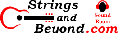Linux on Asus R541U
This is my experience with openSUSE Linux LEAP
15.2 on the Asus R541UA-RS51 laptop. (Note: memtest
identifies this computer as X541UAK / U3E1.) Things in
parenthesis are what Windows reports with Device Manager.
See previous versions OpenSuSE 42.3
or openSUSE LEAP 15.0 or openSUSE LEAP 15.1.|
Hardware Components
|
Status under Linux
|
Notes
|
| Intel Core i5-7200UProcessor 2.5GHz (up to 3.1GHz) 3M Cache | Works |
|
| Display: BOE 15.6inch FHD (1920 x 1080) | Works |
I specify 141 DPI in XFCE |
| Intel HD graphics 620 |
Works |
|
| 8GB DDR4 RAM | Works | |
| Toshiba 1TB 5400RPM Hard Drive |
Works | Upgraded to Seagate Hybrid Laptop 1TB |
| Realtek RTS5286 PCI Express Card Reader (for
SD cards) |
Works |
|
| DVD Drive: 8X Super Multi w/ DL ("HL-DT-ST
DVD-RAM") |
Works |
|
| Realtek RTL8723BE PCIe Wireless Network
Adapter |
Works |
|
| IMC Networks Video Cam ("VGA UVC Webcam") |
Works |
|
| USB: one 3.0, one 2.0, and one USB-C 3.1
port |
Works |
Fast charge works even with stock kernel. |
| 36WHrs 3-cell Li-ion Battery Pack | Works |
Provides roughly 4 hrs |
| Intel High Def. Audio 9d71 (rev 21)
Realtech ALC256 |
Works* |
Works |
| ELAN Touchpad ("Asus
Precision") |
Works |
|
| Realtek RTL8101/2/6E PCIE
Fast/Gigabit Ethernet controller |
Works |
|
| Asus keyboard |
Works; slight nuisance |
Number lock keeps engaging;
no on-screen status program |
| Realtech Bluetooth 4.0 |
Works | Works better than ever in OpenSUSE LEAP
15.2. |
| Intel Sunrise Chipset, Power Management |
Works |
Physical Fit and Finish
Please see the first article on openSUSE 42.3 for how to
upgrade the hard drive.
Installation of OpenSUSE LEAP 15.2
Installation was easy. As well, for
the first time, network-based installation worked. But I
had to make sure I gave the installer the pci=noaer
option at boot. To do this, I pressed C (I think) to edit
the command line, and then after the /path/to/linux, I added
that option, then told Grub (from the install DVD) to boot.
I noticed that while the installer has gotten
a lot smarter, such as allowing you to move old fstab and other
configurations over, it does not let you specify tmpfs mount
points such as /tmp. More about this in the next section.
Using OpenSUSE LEAP 15.2
First, I noticed that my logs filled up with error messages similar to these about AER ePCI errors. Adding pci=noaer to the kernel command line seemed to fix that. Note that you must specify this option when you boot the install media for 15.1, as well as when you set the boot options during the install process. If you don't, your logs will fill up too fast and you'll crash your system, or things will start randomly not writing to disk. My first time, I didn't specify this (you think, given previous articles, I would've learned by now) and locale service broke, breaking many other things and rendering my system unusable. So learn from my lesson: specify this option right from the beginning.
Second, note that now you can have a fully
encrypted hard drive, if you don't mind giving GRUB2 your LUKS
password for your encrypted boot folder, then again to LUKS to
unlock the rest of your partitions. At first, this threw
me off, until I realized I had not specified /dev/sda6 as my
/boot during the install, like other times. So it's worth
noting that this is possible. But I don't like entering
the same password twice, so for now, I just fixed my mistake and
set up my boot partition.
Note that the speakers on this laptop are
very loud and sound great, in general.
As for USB support, note that there's a 2.0,
3.0, and 3.1 port. The USB 2.0 port is nearest the laptop
user. Fast charging a cell phone with USB-C works even in
Linux, but it requires you to use a USB-C to USB-C cable from
the 3.1 port to your cell phone. When you do this, it
"just works", without any configuration required. The
power outputs seem to be dependent upon system state: i.e. if
the laptop is on, USB-C power outputs are always on, and thus
will fast charge any USB-C device that supports this.
There's still, apparently, no application to control this.
My solution for using two USB hard drives at
the same time (due to having a 3.0 and 2.0 port) is to use a
USB-C to 3.0 adapter and then putting the two hard drives on 3.0
ports. I tend to reserve the 2.0 port for a USB mouse or
something that has low data usage.
In previous versions, Bluetooth took a lot of
configuration. Now it works right out of the box. So
does phone tethering, something that absolutely refused to work
in Leap 15.1 and previous versions.
Annoying Behavior on OpenSUSE LEAP 15.2
The keyboard has a hybrid laptop/desktop
layout with a numeric keyboard section. However, the end
key is on the numeric portion. When typing, the number
lock comes on, causing the end key to function as a "1". I
am constantly turning off the number lock
in OpenSUSE, even in the new kernel, and even though I've
configured the keyboard models and such. It's been this
way since my previous installations of openSUSE as well.
Also, there's no on-screen application for XFCE that I can find
that will display the status of the number lock on screen.
In addition, I have set "no" or "off" to the only number lock
related setting in the sysconfig editor, and that results in the
computer booting up with the number lock off, but eventually it
will come back on by itself.
The tmpfs partitions are back to needing to
be told (for /dev/shm and others) to only use 512mb. I had
my swap partition fill up dramatically prior to specifying
this. So it's back to needing work. I wish there was
a way to tell OpenSUSE LEAP that I'm using a laptop, so that it
is more conservative with the size of tmpfs mounts. People
can claim that the Linux kernel moves memory around to
compensate for things, but my experience with the tmpfs debacle
is that these regions of memory seem less flexible and more set
in stone once they're mounted, in terms of memory use. If
I force some of these mount points to remount upon boot to a
smaller tmpfs size, I don't dig into swap nearly as much.
And in my opinion, using tmpfs for /dev structures is wasteful
of RAM anyways, but I digress.
But with the advent of openSUSE LEAP 15.1,
you can't specify tmpfs during installation, which is very
annoying. To manually make your own (WARNING: if you don't
know what you're doing, you could break your system!), do this
in a terminal as root when you finally boot for the first
time. This "moves over" everything from /tmp to a tmpfs
/tmp. I like this because I tend to use /tmp for secure
file storage for temporary purposes. If an emergency
happens (stolen laptop, panic press of power button, etc),
whatever file it was is gone forever. Not to mention I
encrypt my hard drive as well, but I digress....
cd /
mv tmp tmp2
mkdir tmp
chmod 1777 tmp
echo "tmpfs /tmp tmpfs rw,nodev,nosuid,size=512m 0 0" >>
/etc/fstab
mount /tmp
mv * /tmp
mv .[A-Z]* /tmp
cd /
rmdir /tmp2