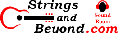Mageia 8 Linux on Dell Inspiron 7506 2-in-1
Introduction
Please see previous article for
the first distribution of Linux I used on this computer.
This article will help you with how to install Mageia on this laptop. But the usual riot act: I am not responsible for anything that happens as a result of you following these instructions. This article is just me telling the story of what worked for me.
| HARDWARE COMPONENTS |
STATUS UNDER LINUX |
NOTES |
| Intel 11th Gen Intel(R) Core(TM) i7-1165G7
@ 2.80GHz |
Works |
|
| System Memory: 16GB, 2x8GB, DDR4, 3200MHz | Works |
Upgraded w/ Kingston KCP426SS8/16 (32GB) |
|
Intel® Iris® Xe Graphics with shared graphics memory |
Works |
Works, including HDMI |
| Seagate Technology PLC Device 5012
(Barracuda 510 SSD) (added) |
Works |
|
| 4-Cell Battery, 53WHr | Works |
|
| Dell back-lit keyboard |
Works |
Can change settings in BIOS; can update any
time. |
| Dell 512GB factory Solid State Drive
(removed) |
Works |
|
| Fingerprint Reader (built into power
button) |
Doesn't work | Works in Windows |
| 15.6-inch FHD (1920 x 1080) Truelife Touch
Narrow Border WVA Display with Active Pen support |
Partially works |
Touch input transfers to the other screen;
screen input identifies as "touchpad." |
| Intel Audio |
Works |
Installation
In the previous article, I went over how to open the laptop and upgrade items.
In this article, I go over how to install
Mageia. The first thing you will need to do,
unfortunately, due to Microsoft's apparent ongoing attempt to
shut Linux out of everything, is to disable Secure Boot.
Funny: it seems like Microsoft would rather shut others out than
fix their own security problems. Note that if your Dell is
still mostly new, you may have an encrypted hard drive and your
onboard NVME controller in RAID, two issues you'll need to
fix. See my previous
article.
Anyways, after you disable Secure Boot, the USB or DVD installer should load.
I am very pleased with Mageia's installer: it's like nostalgia for previous Mandrake and Red Hat distributions of Linux. My history with Linux is mostly Mandrake, Slackware, Red Hat, and SUSE (back before it was split into open and business types). The installer worked.
Unlike Manjaro's installer, the Mageia
installer expertly allowed me to unlock my LUKS and populate my
LVM. So I was able to install without having to recreate
that LUKS partition, which usually results in hours of copying
files back over. I simply went to a side terminal during
the install, moved my old home directory to "/home/old",
installed, then once the system rebooted, chown the directory
and just move the files over.
Devices
Here is the output of lspci. As you can see, this more modern kernel (5.10.30) recognizes more of the devices I have.00:00.0 Host bridge: Intel Corporation 11th Gen Core
Processor Host Bridge/DRAM Registers (rev 01)
00:02.0 VGA compatible controller: Intel Corporation
Iris Xe Graphics (rev 01)
00:04.0 Signal processing controller: Intel
Corporation Device 9a03 (rev 01)
00:07.0 PCI bridge: Intel Corporation Tiger Lake-LP
Thunderbolt 4 PCI Express Root Port #0 (rev 01)
00:0a.0 Signal processing controller: Intel
Corporation Device 9a0d (rev 01)
00:0d.0 USB controller: Intel Corporation Tiger
Lake-LP Thunderbolt 4 USB Controller (rev 01)
00:0d.2 USB controller: Intel Corporation Tiger
Lake-LP Thunderbolt 4 NHI #0 (rev 01)
00:12.0 Serial controller: Intel Corporation Tiger
Lake-LP Integrated Sensor Hub (rev 20)
00:14.0 USB controller: Intel Corporation Tiger
Lake-LP USB 3.2 Gen 2x1 xHCI Host Controller (rev 20)
00:14.2 RAM memory: Intel Corporation Tiger Lake-LP
Shared SRAM (rev 20)
00:14.3 Network controller: Intel Corporation Wi-Fi 6
AX201 (rev 20)
00:15.0 Serial bus controller [0c80]: Intel
Corporation Tiger Lake-LP Serial IO I2C Controller #0 (rev 20)
00:15.1 Serial bus controller [0c80]: Intel
Corporation Tiger Lake-LP Serial IO I2C Controller #1 (rev 20)
00:16.0 Communication controller: Intel Corporation
Tiger Lake-LP Management Engine Interface (rev 20)
00:1d.0 PCI bridge: Intel Corporation Tiger Lake-LP
PCI Express Root Port #9 (rev 20)
00:1f.0 ISA bridge: Intel Corporation Tiger Lake-LP
LPC Controller (rev 20)
00:1f.3 Multimedia audio controller: Intel
Corporation Tiger Lake-LP Smart Sound Technology Audio
Controller (rev 20)
00:1f.4 SMBus: Intel Corporation Tiger Lake-LP SMBus
Controller (rev 20)
00:1f.5 Serial bus controller [0c80]: Intel
Corporation Tiger Lake-LP SPI Controller (rev 20)
2b:00.0 Non-Volatile memory controller: Seagate
Technology PLC Device 5012 (rev 01)So this kernel seems to work better with my devices.
Brother MFC-J491DW
This section is actually rather surprising, in a good way. I got this printer after my last one broke. I decided I was going to try to use it over WiFi (my network is secured with a good password). On Windows, configuration with Brother's software was easy. I was hesitant with Linux, however, because of past experiences. But I saw Linux drivers on Brother's website, so I decided to give them a try. There was a shell script available, so I decided, "why not?" I gave it a try. The shell script surprised me: it executed well, did a good job detecting my distribution of Linux, and installing the proper RPMs.
On Mageia, though, the script did not finish adding the printer, like on OpenSUSE LEAP 15.4. But going into the Mageia control center, the specific Brother printer driver was there, added by the installer script. So I just followed the instructions to add the printer, input the IP address, and the test page printed without a single error message.
I strongly recommend Brother printers for
Linux installations.
TMPFS /tmp
If you're using an SSD, you'll want to make the /tmp directory a tmpfs partition. Add this line to /etc/fstab and enjoy.
tmpfs /tmp tmpfs rw,nodev,nosuid,size=1g 0 0
Firefox
Mageia 8 seems to have the same problem OpenSUSE LEAP 15.4 had (until it was fixed). Namely, you can start a brand new Firefox account, use the sign-in feature, and everything seems to work well. Then some time later Firefox stops accepting URLs it is launched with and doesn't work. It won't go to URLs you put in the URL bar, and it doesn't respond to clicking bookmarks.
I will remove this note when it starts working. I will report this bug to the community as soon as I have time.
Installing Software
Installing software on Mageia is often a good experience. While the install/remove software application reminds me of Mageia's more zealous FOSS years (i.e. limited selection), it works very well and very quickly. For anything Mageia doesn't have, however, I can install it on my own.
For example, to install Seamonkey, I had to go get the official Linux download from Seamonkey's website. Apparently Mageia decided to include only completely free, no license software, meaning for a time it had stripped Seamonkey of the Mozilla branded icons and packaged it as Ice Ape. I would be fine with that if I had my favorite WYSIWYG editor. But nope, there's no Seamonkey or Ice Ape in Mageia or any of its repositories that I can find.
So I went to Seamonkey's website, grabbed the tarball, created "~/bin" and installed it there, and it works. As I am writing this, I'm shaking my head because this is a very petty issue, at least to me. Sure, there are the Free Software Foundation moguls who care, and I am thankful they are out there trying to protect the rights of users like me. But I don't think of the Mozilla Foundation as anyone who is in any way hostile to Linux, so this decision on Mageia's part feels petty. Maybe I'm wrong.
Also, for discord, there is no official RPM, so I went to Discord's website and again downloaded the official Linux version. It constantly claims my discord installation is corrupt, and the "help" button on this banner notification takes me to the page on how to fix the Windows version, but discord works just fine otherwise.
However, there is an official Dropbox RPM,
which I installed. That went smoothly also.
Keyboard
Please see previous article for hardware performance of this laptop. Briefly, this keyboard is very good, even if it has the number pad, which I am not a fan of.
Touch Input and Screen
The screen looks absolutely flawless in
Linux, just like in Windows. And touch input works in
Linux as well, which is a very good thing. However, with
Mageia, with for some reason when you plug in a second
monitor over HDMI, touch now responds on the other screen, not
the laptop's built-in screen. So it's something to pay
attention to. If you don't have a 2nd monitor plugged in,
however, the touch screen works with the native laptop screen
very well.
Webcam
The webcam works in Linux with Cheese.
And I am very pleased with the Dell privacy feature that is
included. It doesn't turn off webcam video, but it covers
the camera. In Linux you can swatch the dark black shutter
move if you move it slowly.
Battery
In Linux, it gets a claimed 6 hours.
In Windows it claimed 3.5 hours, but that's while I was using FL
Studio pretty heavily.
Tablet / Tent Mode
In Windows, this mode works flawlessly. I'm new to 2-in-1 laptops (and this was a gift from Dell, i.e. I didn't originally order a 2-in-1). But it works very, very well in Windows. It didn't come with a stylus pen for the touch screen, however.
However, in Mageia, as of the time I wrote
this, changing the orientation of the laptop does not work: the
screen does not "flip over."
The keyboard automatically shuts off when
one goes to tablet or tent mode, so apparently that function is
based in hardware. However, apparently the sensor that
tells the OS what position the laptop is in (for screen
rotation) is not yet recognized or acted upon in XFCE or Gnome.
Fingerprint Reader
This computer has a fingerprint
reader. It works in Windows. However, last time I
tried to enable it (previous laptop 2 months ago) Windows 10
made me input a PIN in order to input a fingerprint, which is
(in my opinion) absolute garbage. PINs are less secure
than passwords and fingerprints. Anyways....
Mageia has no Goodix fingerprint reader
support, and no software is listed. However, I will
attempt to install some RPMs later, maybe....
Sensors
I added the XFCE sensors plugin and enabled
all the options (sensors) inside of it to see how many sensors
the computer manifests over SMBus/I2C/serial. There are 11
sensors, unlike my last laptop. (Although maybe the last
laptop had 22 because 11 were duplicated between I2C and ACPI.)
What To Do When Microsoft Locks You Out Of Linux
I wrote more at length on this topic in my previous article. However, by this point, to install Mageia, I had disabled Secure Boot so I can boot Mageia and (previously) Manjaro.
But note that in order to disable secure boot, you have to shut off Windows hard drive / partition encryption, if you have it. If you have a brand new Dell 7506 2-in-1, like I did a month or two ago, this means you'll need to read my previous article.
So I'm just leaving this here in case
someone needs the link. And to express my concern that
because Microsoft is charging companies to sign their kernels in
order to work with Secure Boot, Microsoft seems to be once again
attempting to lock Linux out.