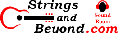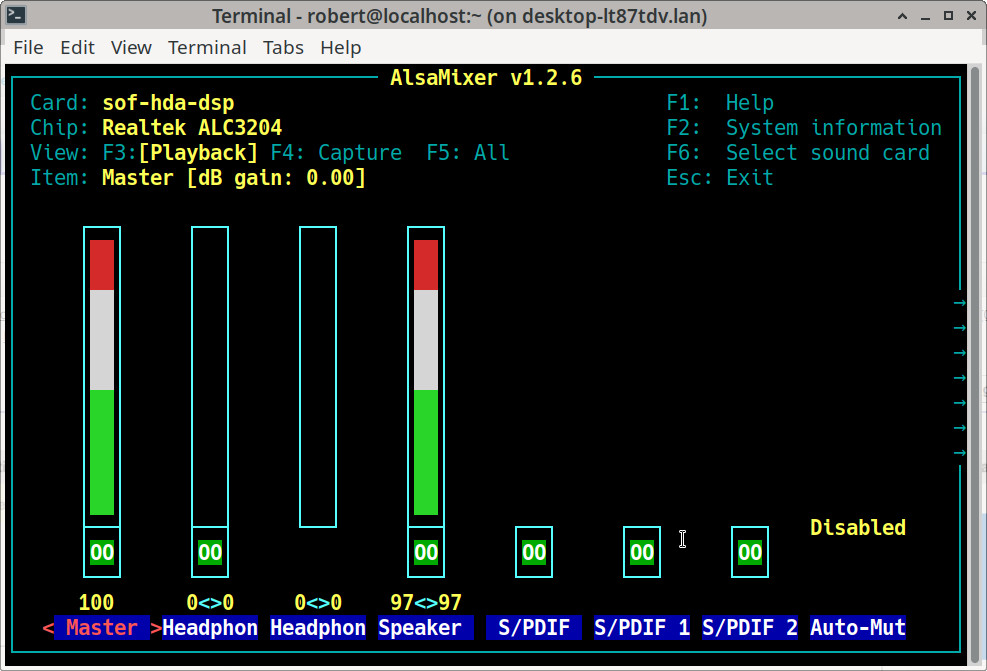OpenSUSE LEAP 15.4 on Dell Inspiron 7506 2-in-1
Introduction
Please see previous article for
the first distribution of Linux I used on this computer or see this
article on how to install Mageia Linux.
This article will help you with how to install OpenSUSE LEAP 15.4 on this laptop. But the usual riot act: I am not responsible for anything that happens as a result of you following these instructions. This article is just me telling the story of what worked for me.
| HARDWARE COMPONENTS |
STATUS UNDER LINUX |
NOTES |
| Intel 11th Gen Intel(R) Core(TM) i7-1165G7
@ 2.80GHz |
Works |
|
| System Memory: 16GB, 2x8GB, DDR4, 3200MHz | Works |
Upgraded w/ Kingston KCP426SS8/16 (32GB) |
|
Intel® Iris® Xe Graphics with shared graphics memory |
Works |
Works, including HDMI |
| Seagate Technology PLC Device 5012
(Barracuda 510 SSD) (added) |
Works |
|
| 4-Cell Battery, 53WHr | Works |
|
| Dell back-lit keyboard |
Works |
Can change settings in BIOS; can update any
time. |
| Dell 512GB factory Solid State Drive
(removed) |
Works |
|
| Fingerprint Reader (built into power
button) |
Doesn't work | Works in Windows |
| 15.6-inch FHD (1920 x 1080) Truelife Touch
Narrow Border WVA Display with Active Pen support |
Partially works |
Touch input transfers to the other screen;
screen input identifies as "touchpad." |
| Intel Audio |
Works |
See Notes |
Installation
In the previous article, I went over how to open the laptop and upgrade items.
In this article, I go over how to OpenSUSE LEAP 15.4. With Mageia, you had to disable Secure Boot, which would also mean you would lose your hard drive encryption. With OpenSUSE LEAP 15.4, you don't have to disable Secure Boot. However, in light of the possibility of having a kernel or GRUB update modify boot files, you need to keep a bookmark on another computer or your phone for how to get to Microsoft's web page to get your hard drive encryption key, in case you get locked out due to Windows panicking.
OpenSUSE LEAP 15.4 installation is mostly the same as all previous ones.
Note that the WiFi card on this laptop may
not work during the installation, but a USB-to-ethernet dongle
will work. I am not completely sure if the onboard WiFi
works or does not, as I have not been able to troubleshoot it.
Devices
Here is the output of lspci. As you can see, this more modern kernel (5.4.21) recognizes more of the devices I have.00:00.0 Host bridge: Intel Corporation 11th Gen Core
Processor Host Bridge/DRAM Registers (rev 01)
00:02.0 VGA compatible controller: Intel Corporation
TigerLake-LP GT2 [Iris Xe Graphics] (rev 01)
00:04.0 Signal processing controller: Intel Corporation
TigerLake-LP Dynamic Tuning Processor Participant (rev 01)
00:07.0 PCI bridge: Intel Corporation Tiger Lake-LP Thunderbolt
4 PCI Express Root Port #0 (rev 01)
00:0a.0 Signal processing controller: Intel Corporation
Tigerlake Telemetry Aggregator Driver (rev 01)
00:0d.0 USB controller: Intel Corporation Tiger Lake-LP
Thunderbolt 4 USB Controller (rev 01)
00:0d.2 USB controller: Intel Corporation Tiger Lake-LP
Thunderbolt 4 NHI #0 (rev 01)
00:12.0 Serial controller: Intel Corporation Tiger Lake-LP
Integrated Sensor Hub (rev 20)
00:14.0 USB controller: Intel Corporation Tiger Lake-LP USB 3.2
Gen 2x1 xHCI Host Controller (rev 20)
00:14.2 RAM memory: Intel Corporation Tiger Lake-LP Shared SRAM
(rev 20)
00:14.3 Network controller: Intel Corporation Wi-Fi 6 AX201 (rev
20)
00:15.0 Serial bus controller [0c80]: Intel Corporation Tiger
Lake-LP Serial IO I2C Controller #0 (rev 20)
00:15.1 Serial bus controller [0c80]: Intel Corporation Tiger
Lake-LP Serial IO I2C Controller #1 (rev 20)
00:16.0 Communication controller: Intel Corporation Tiger
Lake-LP Management Engine Interface (rev 20)
00:1d.0 PCI bridge: Intel Corporation Tiger Lake-LP PCI Express
Root Port #9 (rev 20)
00:1f.0 ISA bridge: Intel Corporation Tiger Lake-LP LPC
Controller (rev 20)
00:1f.3 Multimedia audio controller: Intel Corporation Tiger
Lake-LP Smart Sound Technology Audio Controller (rev 20)
00:1f.4 SMBus: Intel Corporation Tiger Lake-LP SMBus Controller
(rev 20)
00:1f.5 Serial bus controller [0c80]: Intel Corporation Tiger
Lake-LP SPI Controller (rev 20)
2b:00.0 Non-Volatile memory controller: Seagate Technology PLC
FireCuda 510 SSD (rev 01)So this kernel seems to work better with my devices.
Sound
Note that on this laptop, you need to pay
attention to your ALSA mixer. If you increase the volume
on the headphone sliders, your speakers will stop working.
It's as if it's trying to predict that you're increasing
headphone volume because you plugged in headphones. When
you run it ("alsamixer -c0") this is the configuration that
works for me. Note that you also must have sof-firmware
installed. There are a few oddities with onboard sound
still, such as the sound suddenly stopping, but this is only
with the onboard sound card: if you get a sound card lock-up,
just get out a Bluetooth device and use that. Sound via
Bluetooth still works.
Brother MFC-J491DW
This section is actually rather surprising, in a good way. I got this printer after my last one broke. I decided I was going to try to use it over WiFi (my network is secured with a good password). On Windows, configuration with Brother's software was easy. I was hesitant with Linux, however, because of past experiences. But I saw Linux drivers on Brother's website, so I decided to give them a try. There was a shell script available, so I decided, "why not?" I gave it a try. The shell script surprised me: it executed well, did a good job detecting my distribution of Linux, and installing the proper RPMs.
On OpenSUSE LEAP 15.4, I just installed the
RPMs from their website and everything worked, including
scanning.
I strongly recommend Brother printers for Linux installations. However, their Windows drivers aren't so good. I eventually had to start using this printer only on USB because it conflicted with other printer drivers in Windows.
Package-update-indicator
On this version of OpenSUSE LEAP, for some
reason I get a whole bunch of odd behavior from the
package-update-indicator, i.e. the taskbar notification that you
need to update your software. Sometimes it would get
"stuck" saying I needed an update I didn't need, or say that I
need to update something but then when opened just tell me
everything is up to date. I even had to install OpenSUSE
LEAP 15.4 once to try to get it to unstick, as I tried
everything to clear databases and cache on the zypper
program. You may run into problems with it.
TMPFS /tmp
On previous versions, you would have to add
a line to make the /tmp directory tmpfs. But with OpenSUSE
Linux 15.4, you can specify the /tmp during installation.
I would recommend making /tmp a tmpfs entry during installation,
especially with a solid state drive, to save write cycles, as
well as to make /tmp more "temporary."
Installing Software
Installing software on OpenSUSE LEAP 15.4 is a good experience and very easy. Nearly everything I need exists in OpenSUSE's repositories, especially seamonkey (unlike Mageia). About the only thing I needed separately was android debug bridge (adb) from the OpenSUSE Build Service.
Some other non-Linux software comes in RPM,
such as Discord and Dropbox. For Dropbox, I install the
nautilus-dropbox RPM from OpenSUSE, but also the RPM from
Dropbox. Nearly every time I load up the OpenSUSE software
installer (since like LEAP 15.1), it asks me if I want to
"break" nautilus-dropbox by ignoring its dependencies or
uninstall it. I always choose to "break" because it's
never affected performance.
Keyboard
Please see previous article for hardware performance of this laptop. Briefly, this keyboard is very good, even if it has the number pad, which I am not a fan of.
Touch Input and Screen
The screen looks absolutely flawless in
Linux, just like in Windows. And touch input works in
Linux as well, which is a very good thing. However, with
OpenSUSE LEAP 15.4, for some reason when you plug in a second
monitor over HDMI, touch now responds on the other screen, not
the laptop's built-in screen. So it's something to pay
attention to. If you don't have a 2nd monitor plugged in,
however, the touch screen works with the native laptop screen
very well.
Webcam
The webcam works in Linux with Cheese.
And I am very pleased with the Dell privacy feature that is
included. It doesn't turn off webcam video, but it covers
the camera. In Linux you can swatch the dark black shutter
move if you move it slowly.
Battery
In Linux, it gets a claimed 6 hours, even 10 hours if I am only sitting in a classroom using a text editor to take notes. In Windows it claimed 3.5 hours, but that's while I was using FL Studio pretty heavily.
One way to tune OpenSUSE LEAP 15.3 is to get the gnome file trackers and indexers to not launch while you are on battery. The way to do this is to run this command as a user (per user, I believe)
gsettings set org.freedesktop.Tracker.Miner.Files
index-on-battery false
Tablet / Tent Mode
In Windows, this mode works flawlessly. I'm new to 2-in-1 laptops (and this was a gift from Dell, i.e. I didn't originally order a 2-in-1). But it works very, very well in Windows. It didn't come with a stylus pen for the touch screen, however.
However, in OpenSUSE LEAP 15.4, as of the
time I wrote this, changing the orientation of the laptop does
not work: the screen does not "flip over."
The keyboard automatically shuts off when
one goes to tablet or tent mode, so apparently that function is
based in hardware. However, apparently the sensor that
tells the OS what position the laptop is in (for screen
rotation) is not yet recognized or acted upon in XFCE or Gnome.
Fingerprint Reader
This computer has a fingerprint
reader. It works in Windows. However, last time I
tried to enable it (previous laptop 2 months ago) Windows 10
made me input a PIN in order to input a fingerprint, which is
(in my opinion) absolute garbage. PINs are less secure
than passwords and fingerprints. Since then, I have begun
using YubiKeys for login, which is more secure (Windows and
Linux both).
OpenSUSE LEAP 15.4 has no Goodix fingerprint
reader support, and no software is listed. However, I will
attempt to install some RPMs later, maybe....
Sensors
I added the XFCE sensors plugin and enabled
all the options (sensors) inside of it to see how many sensors
the computer manifests over SMBus/I2C/serial. There are 11
sensors, unlike my last laptop. (Although maybe the last
laptop had 22 because 11 were duplicated between I2C and ACPI.)
What To Do When Microsoft Locks You Out Of Linux
So you ran a Dell OS Recovery update and
then Linux didn't boot? Let me relate my experience with
this on a previous laptop. Some of the steps below won't
matter.
So anyways, make sure your Microsoft account
works BEFORE you do anything. And make
sure you REGULARLY BACK UP YOUR FILES.
I then booted up Linux. Because my Inspiron laptop is still so new, the new Intel iRIS graphics didn't work with GParted Live, so I had to install OpenSUSE (MAKING SURE I created a partition in the second larger area of free space, i.e. the second half of the 1TB drive because I had burned the 512GB image to the 1TB which left 512GB of empty space). I installed OpenSUSE with gnome just to jump on WiFI, install GParted, and then move the recovery partitions over so that all the free space was at the end of the drive. Then I rebooted into the OpenSUSE installer again and deleted the original installation and reinstalled using my typical LUKS encrypted configuration.
When I rebooted, Windows 10 did not start but took me to the BitLocker unlock key page. I logged into the Microsoft BitLocker recovery keys page and typed in the long password. When I first saw this page, I went to log in using my phone and the page disappeared: my laptop shut down. This seems to be a time-out protection or something, so I wouldn't let that bother you.
Now GRUB2 boots up and lets me select Windows 10 and Windows works fine. This is a lot of complex work but it was worth it, I think.
Do not save your unlock key anywhere except in another encrypted container (and not in the BitLocker one is using). Or better yet: don't save it at all. Log in every time or disable BitLocker.
Keep in mind, you may get a BitLocker unlock page rather often with Linux, if the InitRD or Kernel is updated. It shouldn't cause your BIOS to go back to RAID mode for the onboard SSD, but a Dell OS Recovery update might do that. Some people might want to disable Dell's auto-update and/or Windows auto-update to prevent the OS Recovery from being updated before they've had a chance to back up all their files. I would recommend daily incremental backups of your data.
I've noticed that some Dell updates like BIOS updates, however, even though they request that BitLocker be temporarily suspended, don't seem to cause me to get locked out of Linux, thankfully....AT WORK
I've wanted to say this for a while, and I'm thankful that now I am working at an IT certification type of school. I have my A+, Security+, and Linux Essentials. I can't mention the name, but we are an accelerated school for getting multiple IT certifications in a short amount of time. Our program is tough. I am an Instructor there and I have been using OpenSUSE Linux LEAP 15.4 to do my office work now for at least 2 weeks. I use my own laptop, and our company uses Google Suite mostly. I just do everything I need to do from Chrome because of how we are structured. And I can confidently say OpenSUSE does everything I need so far.
I will admit it does not do Google Meet calls on video and voice yet, but that's about the only limitation, and I can do those from my phone.
So I would encourage people, use
Linux. There's no sense in using Windows when you don't
absolutely need it. And if your company is primarily
Google Suite, all you need usually is Chrome.
I would also urge companies to stop teaching their students Ubuntu. I think the statistics that show Ubuntu as a top distribution for businesses is a bit skewed. Ubuntu doesn't have very many distribution-specific management tools that I have seen. And I do not find it appealing in a business situation in the first place. Given the state of computer security, for example, most companies would want a distribution they can deploy to machines that allows you to encrypt the hard drive during install. Ubuntu doesn't offer that. Ubuntu is mainly used on smaller startup companies for endpoints and sometimes basic servers. Your RPM-based distributions, RedHat and OpenSUSE, are far more plentiful combined than Ubuntu is.
That's why I recommend RedHat or SuSE families of distributions. The reason is that we teach our students how to manage Linux from the terminal, which should be mostly universal, but Debian distributions tend to do unexpected things behind the scenes because they're for newbies. Teaching from the terminal, I can then follow-up with showing them how a typical distribution-specific management software like Yast2 works.
Another good reason to use OpenSUSE and
other distributions that have the Windows signing key is that
UEFI can be a royal pain. I've followed the steps to add
signing keys to UEFI, several times, and they simply don't
work. Having a distribution that has all that you should
need included in it is an advantage due to simplicity.